Windows XP lets you set websites as your Windows wallpaper. Simply right-click a blank area of the Desktop, selects Properties, click the Desktop tab and then click the Customize Desktop button. Go to the Web tab and you’ll be able to use your current homepage or enter a different site address.
Windows 7 users don’t have this option because Microsoft removed the feature for security reasons. The good news however, is there are plenty of other ways to add web content to your Desktop.
Windows Gadgets
Windows 7 and Vista come with built-in gadget engine that lets you display movable apps on top of your wallpaper. Just right-click the Desktop and select Gadgets from the context menu. You can display any of the available choices or click the ‘Get more gadgets online’ link to find new ones.
Plenty of companies produce compatible apps, including A3 Labs, which offers a range of gadgets. One of the best is FB Dashboard, which lets you update your Facebook status and view friend activity., notifications, messages and invites, as well as ’like’ items in your news feed.
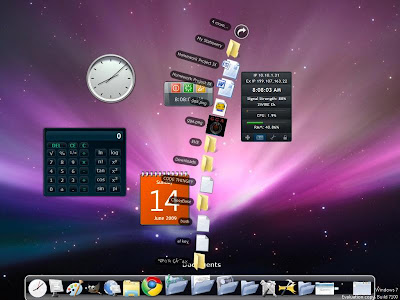
Keep Track of Important Events
This Calendar is a transparent calendar that sits at the top of the screen and shows the current moth at a glace. It doesn’t require installation; you simply unzip it and run the EXE file. Right-click the System Tray icon, select Preferences and enter your Google account details. When you restart the application it will pull your schedule from Google Calendar and mark days with important events in different colors.
Display RSS feeds
LiveRSS displays the latest headlines from your favorite sites in a tiny scrolling line that’s ideal for positioning in a Windows title bar. You can add as many feeds as you like and adjust the scrolling speed. It’s available as Windows gadget or a standalone program.
Desktop Ticker
Desktop Ticker is a similar program that adds a larger, longer ticker to the Desktop. You can dock it to the top or bottom of the screen, set the update frequency, and change its opacity and scrolling speed. Newer stories are shown in red and older ones in black, but you can easily changes the color scheme if you wish.
Feeding’s Approach
If you like to see lots of news headlines at once you’ll probably prefer Feeding’s approach. When you run the program it will add an icon to the System Tray, Right-click and select Configuration to add your feeds. It will display the latest stories from each feed in separate widget-like blocks, which can be stacked together to make a sidebar or tiled so they take over your entire Desktop. You can change the typeface, font size and color of each feed too, to make them easier to identity.
RainMeter
Finally, if you fancy giving your Desktop a major makeover, try Rain Meter. This superb tool adds a sidebar packed with customizable widgets to the Desktop, including a clock, system, disk and network monitors, a Google search bar and, of course, RSS feeds. You can tweak the design and settings to suit your preference, and there is a wealth of different skin designs to pick from.

No comments:
Post a Comment